TDM Portal Overview
The TDM Portal is a web-based application that helps users to easily control and manage test data. It has 2 main functions:
- TDM administrative activities - this function defines TDM Business Entities, system, environments and permissions.
- TDM copy activities - this function creates and executes TDM tasks that provide a selected subset of entities or Reference tables to a selected environment.
TDM settings and tasks are saved in the TDM PostgreSQL DB. Each TDM activity, created by a user via the TDM Portal, updates the TDM DB.
The TDM Portal uses APIs to connect to the TDM DB in order to retrieve and update TDM settings and tasks.
TDM Portal - Login
The TDM Portal application is pre-integrated with the Fabric Web Framework. The user logs into the Fabric Web Framework and Fabric authenticates the user.
Fabric works with several authentication providers. Each authenticator is responsible for authenticating a user, and provides a user-ID and the user's roles. The following are authentication providers, supported by Fabric:
- Fabric - for console, WS and web access, using its repository. This is Fabric's default authentication method.
- LDAP server - for console, WS and web access. Done via LDAP integration.
- ADLDAP (Active Directory) server - for console, WS and web access. Done via LDAP integration.
- SAML server - for web and WS access. Done via SAML IDP integration.
Click for more information about Fabric's User Identification and Access Management.
To log into the TDM Portal, click the Web Framework app menu , and select the TDM option.
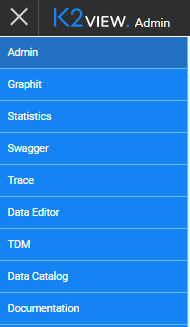
TDM Portal Navigation - General
TDM Navigation Tabs
The following tabs are displayed when selecting the TDM option in the applications menu and opening the TDM application:

To move between sections, click the required tab.
The Settings tab contains the following sub-tabs:

TDM Breadcrumbs
The TDM Portal uses breadcrumbs as a graphical control element to aid navigation across user interfaces whereby users can track their position in the TDM screens. For example, to display the details of a given task's execution:

- Click Task Execution Summary - extract all customers to display the executions list of extract all customers task.
- Click Tasks to display all TDM tasks.
TDM Delete
A Delete activity generally changes the status of a selected object to Inactive and does not delete the object from the TDM DB. The object remains in the TDM DB and its history can be displayed in the TDM Portal.
Inactive objects cannot be repaired.
TDM Portal Overview
The TDM Portal is a web-based application that helps users to easily control and manage test data. It has 2 main functions:
- TDM administrative activities - this function defines TDM Business Entities, system, environments and permissions.
- TDM copy activities - this function creates and executes TDM tasks that provide a selected subset of entities or Reference tables to a selected environment.
TDM settings and tasks are saved in the TDM PostgreSQL DB. Each TDM activity, created by a user via the TDM Portal, updates the TDM DB.
The TDM Portal uses APIs to connect to the TDM DB in order to retrieve and update TDM settings and tasks.
TDM Portal - Login
The TDM Portal application is pre-integrated with the Fabric Web Framework. The user logs into the Fabric Web Framework and Fabric authenticates the user.
Fabric works with several authentication providers. Each authenticator is responsible for authenticating a user, and provides a user-ID and the user's roles. The following are authentication providers, supported by Fabric:
- Fabric - for console, WS and web access, using its repository. This is Fabric's default authentication method.
- LDAP server - for console, WS and web access. Done via LDAP integration.
- ADLDAP (Active Directory) server - for console, WS and web access. Done via LDAP integration.
- SAML server - for web and WS access. Done via SAML IDP integration.
Click for more information about Fabric's User Identification and Access Management.
To log into the TDM Portal, click the Web Framework app menu , and select the TDM option.
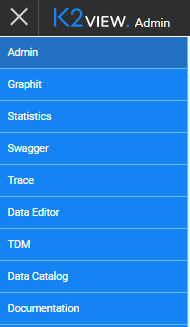
TDM Portal Navigation - General
TDM Navigation Tabs
The following tabs are displayed when selecting the TDM option in the applications menu and opening the TDM application:

To move between sections, click the required tab.
The Settings tab contains the following sub-tabs:

TDM Breadcrumbs
The TDM Portal uses breadcrumbs as a graphical control element to aid navigation across user interfaces whereby users can track their position in the TDM screens. For example, to display the details of a given task's execution:

- Click Task Execution Summary - extract all customers to display the executions list of extract all customers task.
- Click Tasks to display all TDM tasks.
TDM Delete
A Delete activity generally changes the status of a selected object to Inactive and does not delete the object from the TDM DB. The object remains in the TDM DB and its history can be displayed in the TDM Portal.
Inactive objects cannot be repaired.



