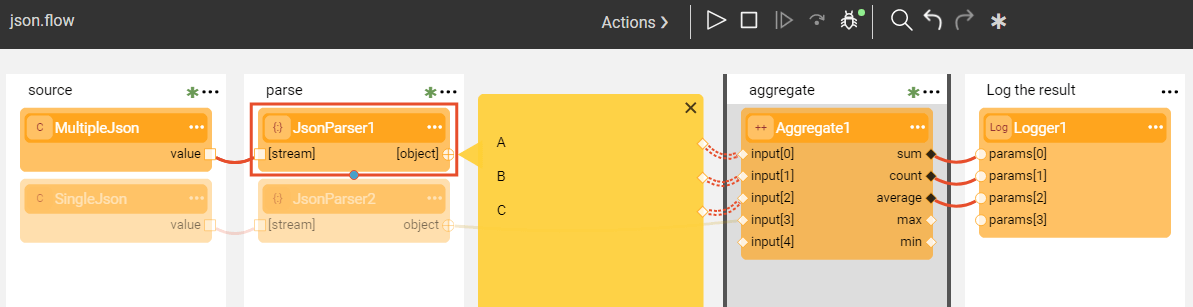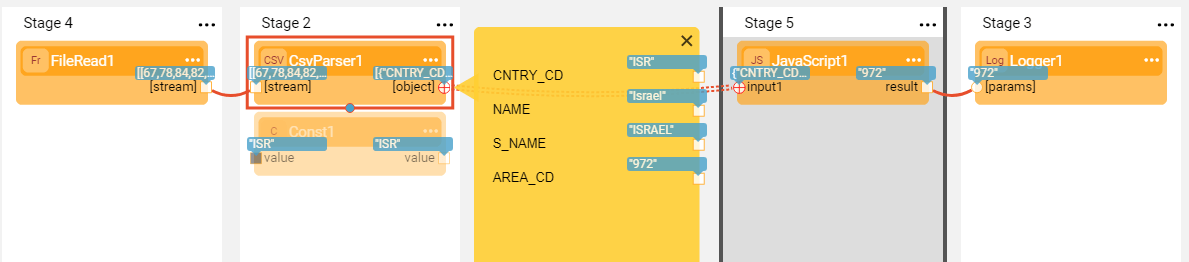Parser Actors
Broadway has a parsers category of Actors that parse input stream into different formats like JSON, CSV and XML.
When reading input stream, they parse it into valid objects based on the specific delimiters of each input format while holding only one object in the memory at a time.
JsonParser Actor
The JsonParser Actor analyzes input streams, represented by an iterable collection of blobs or strings, and returns a collection of the JSON objects found in the stream. If the single input attribute is set to True, the Actor expects only a single object in the input stream. Otherwise, the parser can handle input with multiple JSON objects.
The json.flow example shows how the JsonParser handles two types of inputs - a single JSON object and one with multiple objects.
Click Actions > Examples in the Main menu to open the json.flow example.
CsvParser Actor
The CsvParser Actor analyzes an input stream and returns an array of objects whereby each array row is a row of the input CSV stream. The parser runs until it detects the end of the stream.
If the header input argument is set to True, the Actor uses the first row as a header row. In this case, the labels in the header are used to mark the row object.
Parsers are usually followed by an iteration that allow iterating over each row in the parser's output object consecutively.
Parser Flow Example
The following example shows how to read and parse a CSV file which includes a list of countries and their area codes, to find an area code of a specific country provided as external input argument.
The parser processes the file's rows consecutively by validating the data in Stage 5 using the JavaScript Actor's code via access to the flowArgs arguments and the contextLoop object. When the required country is found, the iteration stops.
if (input1.CNTRY_CD == flowArgs.country_code) {
contextLoop.stop();
input1.AREA_CD;
}
Other Supported Parsers
Additional parsers supported by Broadway are:
- Base64Decode / Base64Encode Actor, analyzes an input and outputs it as an encoded string or a decoded buffer.
- FixedColumnParser Actor, traverses an incoming stream and for each line parses the columns using their fixed position in the line.
- LinesParser Actor, traverses an incoming stream and outputs individual lines.
- XmlParser Actor, analyzes an input stream and outputs the objects found in the stream.
The Actor's description includes the detailed explanation of the Actor's capabilities. Click 
Checkout xml.flow for the XmlParser example and lines.flow for the LinesParser example. To do so, go to Actions > Examples in the Main menu.
Parser Actors
Broadway has a parsers category of Actors that parse input stream into different formats like JSON, CSV and XML.
When reading input stream, they parse it into valid objects based on the specific delimiters of each input format while holding only one object in the memory at a time.
JsonParser Actor
The JsonParser Actor analyzes input streams, represented by an iterable collection of blobs or strings, and returns a collection of the JSON objects found in the stream. If the single input attribute is set to True, the Actor expects only a single object in the input stream. Otherwise, the parser can handle input with multiple JSON objects.
The json.flow example shows how the JsonParser handles two types of inputs - a single JSON object and one with multiple objects.
Click Actions > Examples in the Main menu to open the json.flow example.
CsvParser Actor
The CsvParser Actor analyzes an input stream and returns an array of objects whereby each array row is a row of the input CSV stream. The parser runs until it detects the end of the stream.
If the header input argument is set to True, the Actor uses the first row as a header row. In this case, the labels in the header are used to mark the row object.
Parsers are usually followed by an iteration that allow iterating over each row in the parser's output object consecutively.
Parser Flow Example
The following example shows how to read and parse a CSV file which includes a list of countries and their area codes, to find an area code of a specific country provided as external input argument.
The parser processes the file's rows consecutively by validating the data in Stage 5 using the JavaScript Actor's code via access to the flowArgs arguments and the contextLoop object. When the required country is found, the iteration stops.
if (input1.CNTRY_CD == flowArgs.country_code) {
contextLoop.stop();
input1.AREA_CD;
}
Other Supported Parsers
Additional parsers supported by Broadway are:
- Base64Decode / Base64Encode Actor, analyzes an input and outputs it as an encoded string or a decoded buffer.
- FixedColumnParser Actor, traverses an incoming stream and for each line parses the columns using their fixed position in the line.
- LinesParser Actor, traverses an incoming stream and outputs individual lines.
- XmlParser Actor, analyzes an input stream and outputs the objects found in the stream.
The Actor's description includes the detailed explanation of the Actor's capabilities. Click 
Checkout xml.flow for the XmlParser example and lines.flow for the LinesParser example. To do so, go to Actions > Examples in the Main menu.