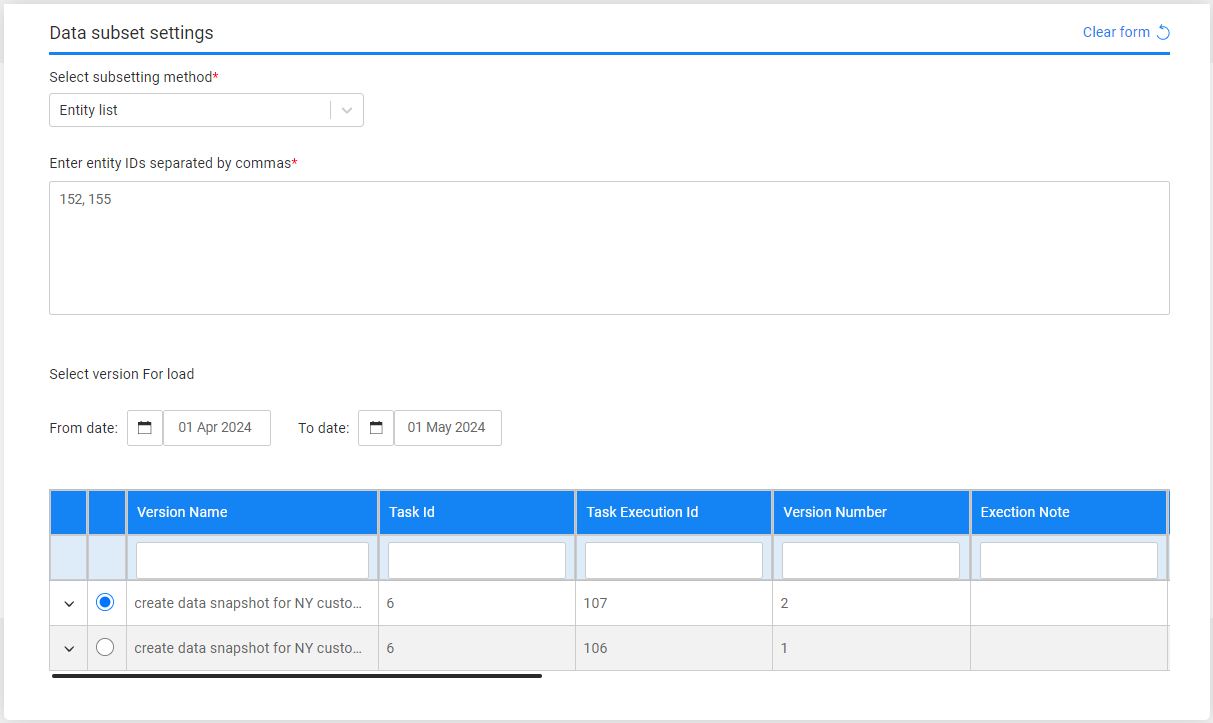Task — Entity Subset
The subset component specifies how entities are selected for task processing — that is, it defines the method for selecting entities. Therefore, an entity subset must be set for any task that either extracts entities from the source environment or retrieves the pre-extracted or pre-generated entities from the Test Data Store.
The following selection methods are available:
Entity List
Populate the list of entities for the task. The populated entities should be separated by a comma.
Predefined Entity List
Run the SQL query or the Broadway flow defined in the MigrateList MTable object for the task's Business Entity. This option is available for admin users, environment owners, and testers with unlimited entities permission set on the task's environment.
Predefined Custom Logic
Select a predefined Broadway flow in order to extract an entity list for the task. Set the Max number of entities field by entering a number to limit the number of entities retrieved by the flow, or leave it empty to process all retrieved entities. Populate the input parameters for the selected flow, if required.
Note that you can leave the Max number of entities field empty if you are an admin user, the environment owner, or a tester user with the Unlimited entities permission set on the task's environment.
Business Parameters
Select one or more parameters. The same parameter can be added multiple times with different values. An information icon next to each parameter provides a description.
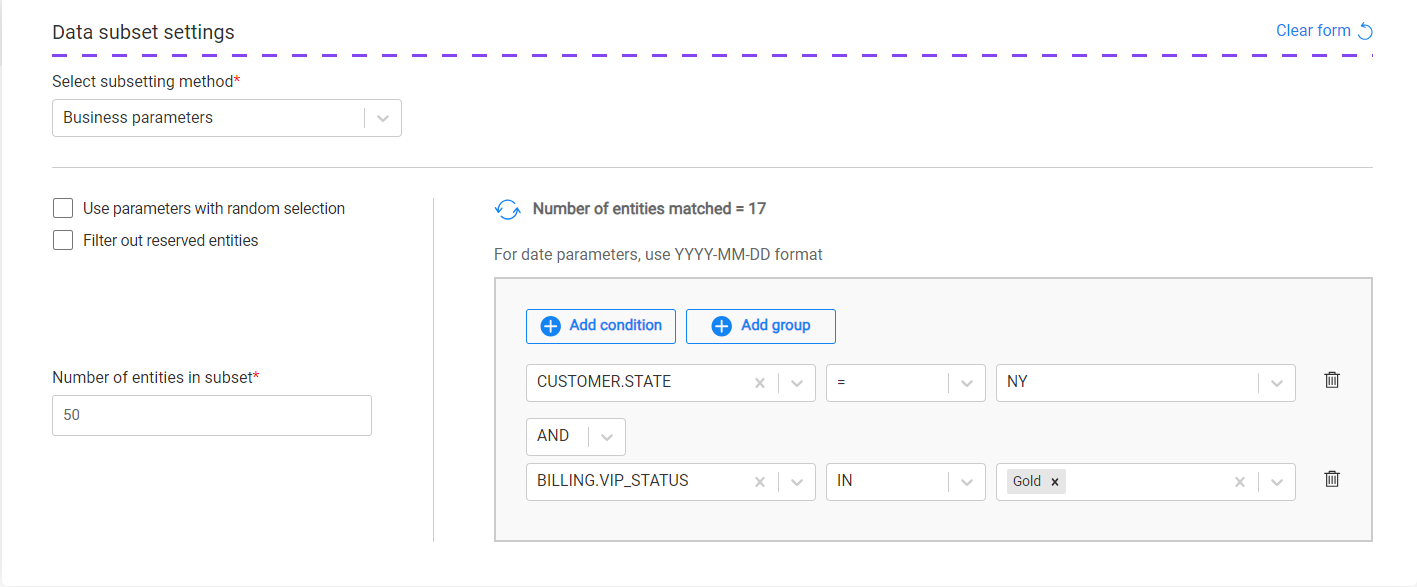
Hovering over the information icon displays the parameter description, helping to identify the relevant business parameters for the task:
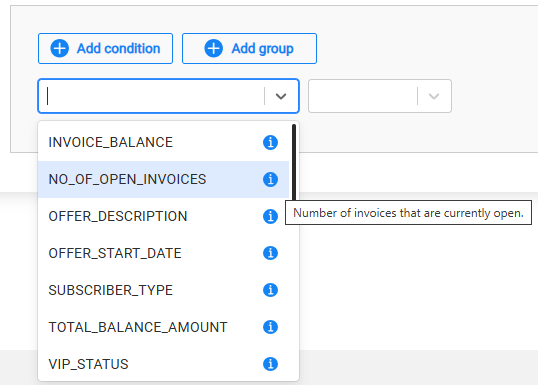
Notes:
- The list of parameters should be predefined for each LU in the task BE within the Fabric project.
- The parameters and their values must be populated in the TDM DB. It is recommended to run a task that extracts a large subset of entities from the source environment in order to populate the TDM DB parameter tables and enable the creation of TDM tasks based on business parameters. When there is no need to store the extracted subset in the TDM Test Data Store, the retention period for the initial extract task can be set to Do not retain.
- You can leave the Max number of entities field empty if you are an admin user, the environment owner, or a tester user with Unlimited entities permission set on the task's environment.
'Use Parameters with Random Selection' Checkbox
Note that the parameter selection is relevant only when the Max number of entities field is populated.
There are two modes for parameter selection:
When the Use parameters with random selection checkbox is checked (default), TDM randomly selects entities from the full list, filtering only those that match the specified parameters. Each task execution retrieves a different list of entities that match the selected parameters. The Selection Method displayed in the Tasks List window is Parameters - selection based on parameters with random selection.
Example:
- Creating a task to load 5 customers using selected parameters. There are 800 customers that match the selected parameters. The task execution randomly retrieves a list of 5 customers from the 800 that match the selected parameters.
When this checkbox is unchecked, the task execution retrieves the first entities that match the selected parameters. Each task execution retrieves the same list of entities that match the selected parameters. The Selection Method displayed in the Tasks List window is Parameters - selection based only on Parameters.
Example:
- Create a task to load 5 customers with selected parameters. There are 800 customers that match the selected parameters. The task execution retrieves the first 5 customers that match the selected parameters.
How Do I Add a Condition?
Adding a parameter:
- Click Add condition.
- Select the parameter and operator from the drop-down lists and populate their values. Note that starting from TDM V8.1, it is possible to select the IN or NOT IN operators on combo parameters and on text parameters.
- Set the value on the parameter. Multiple values can be set on a parameter if the selected operator is either IN or NOT IN:
- Combo parameters — click on the value field to select a required value from the drop-down list; this can be done multiple times as more than one value can be selected in this field.
- Free text parameters — populate the values with a separating comma. For example: NY, CA.
- Add the AND/OR operator to connect the parameter to the previous parameters or group. The TDM Portal displays the SQL query, which is built based on the selected parameters.
How Do I Populate a Parameter's Value?
There are several types of parameters:
Combo — parameters that offer a limited set of possible values. The Task window displays a drop-down list of values for each parameter; select one of them.
Click for more information about setting a parameter as a combo parameter.
Number — the TDM Portal displays the minimum and maximum values (i.e., the range) of the parameter. If the populated values exceed this range, an error message is displayed.
Date — populate the value using the following format: YYYY-MM-DD.
Notes:
The date format is defined in the DATETIME_FORMAT parameter of the config.ini Fabric file. The default format is 'yyyy-MM-dd HH:mm:ss.SSS'.
The parameter's search criteria can be based on either a Date (with the time value removed) or a Datetime.
Examples:
- 2023-12-28
- 2024-04-03 10:00:00
The date value is set without quotation marks.
Text — populate the value using a free text.
How Do I Add a Group of Parameters?
Click Add group.
Note that nested groups of parameters can be added, for example, to define an inner group within an outer group:

How Do I Remove a Parameter or a Group of Parameters?
Click the trash icon next to the parameter to delete it.
Click Remove group to remove a group of parameters.
Getting the Number of Matching Entities
Click Refresh next to the Number of entities matched in order to calculate the number of entities that match the selected parameters. The Business parameters selection supports the parent-child hierarchy relationship between the LUs of the selected BE. It can cross-check the matching entities of a selected combination of parameters and take into consideration parameters from different LUs in the same BE hierarchy. For example, selecting customers based on their number of open cases, subscriber_type, and vip_status (as seen in the above image).
Click for more information about the TDM parameter tables — created by TDM in the TDM DB — that display a hierarchical view of TDM parameters.
Random
Get a random list of entities from the parameter tables created in the TDM DB for the root LU of the task's BE.
Testers can select this option only if they are permitted to do so in the task's source environment.
Filter out Reserved Entities
The Filter out reserved entities options allow the user to decide which reserved entities will be excluded from task execution:
Reserved by others (default option) — excludes entities that are currently reserved by users other than the task creator or executor, while allowing task execution on entities reserved by the task creator or executor.
All reserved entities — excludes all reserved entities, including those reserved by the task creator or executor. This option ensures that no overlap occurs with any of the reserved entities, regardless of who reserved them.
The reserved entities are excluded when running the following tasks:
- Load tasks when both the Replace IDs for the copied entities and the Generate clones for an entity checkboxes are unchecked, i.e., the task loads the entities with their source IDs.
- Delete tasks
- Reserve tasks
Notes:
Set the target environment in the Target component in order to exclude reserved entities when calculating the Number of entities matched based on the selected Business parameters in the Subset component.
The Filter out Reserved Entities radio buttons are disabled in tasks when:
Either the Replace IDs for the copied entities or the Generate clones for an entity checkbox is checked in the Target component, i.e., the task creates new replicas of the copied entities.
Creating an AI-based Training task, i.e., the Destination of test data in the Target component is set to AI training.
The entity selection method is Predefined entity list.
Synthetic Entities - Load all Generated Entities of a Selected Data Generation Execution
The Subset form (below) displays all available rule-based/AI-based data generation executions. Select an execution to load its generated entities into the target environment:
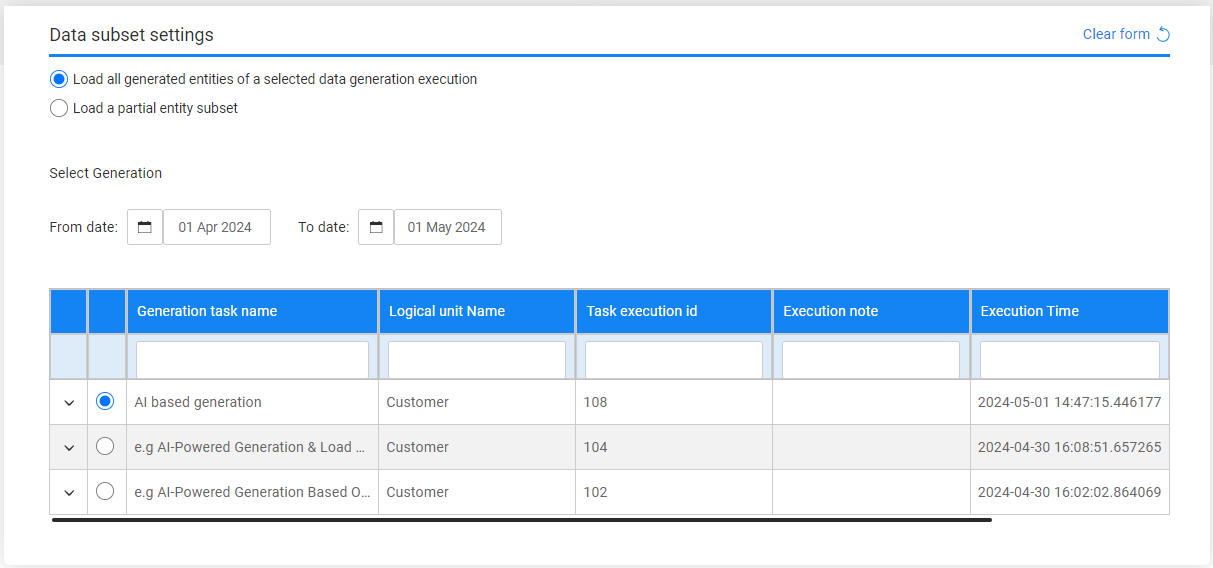
Select and Load Data Snapshot (version) Task
When the Policy for Fetching data in the Source component is set to Selected snapshot (version), a data snapshot (version) must be selected to be loaded into the target environment. The Subset form (below) displays a list of available data snapshots (versions) that can be selected and reloaded into the target environment. By default, the TDM Portal displays a list of the data versions created during the last month. To set a different period, edit the From date and To date settings.
The following options are available:
Select all entities of the selected version

Entity List
Populate the list of entity IDs separated by a comma in the Entity IDs setting.
Each update of this list may change the list of available versions for the task.
K2view's TDM displays all available versions created in the source environment for the task's LUs and the selected entities.
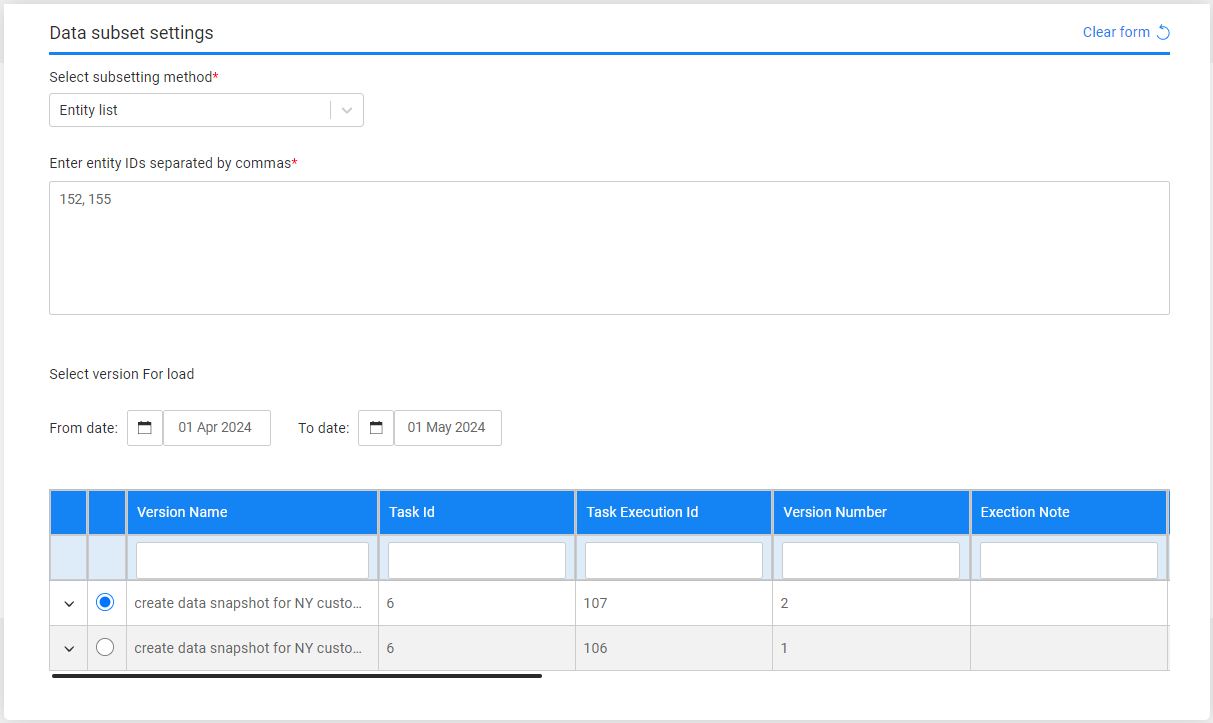
Task — Entity Subset
The subset component specifies how entities are selected for task processing — that is, it defines the method for selecting entities. Therefore, an entity subset must be set for any task that either extracts entities from the source environment or retrieves the pre-extracted or pre-generated entities from the Test Data Store.
The following selection methods are available:
Entity List
Populate the list of entities for the task. The populated entities should be separated by a comma.
Predefined Entity List
Run the SQL query or the Broadway flow defined in the MigrateList MTable object for the task's Business Entity. This option is available for admin users, environment owners, and testers with unlimited entities permission set on the task's environment.
Predefined Custom Logic
Select a predefined Broadway flow in order to extract an entity list for the task. Set the Max number of entities field by entering a number to limit the number of entities retrieved by the flow, or leave it empty to process all retrieved entities. Populate the input parameters for the selected flow, if required.
Note that you can leave the Max number of entities field empty if you are an admin user, the environment owner, or a tester user with the Unlimited entities permission set on the task's environment.
Business Parameters
Select one or more parameters. The same parameter can be added multiple times with different values. An information icon next to each parameter provides a description.
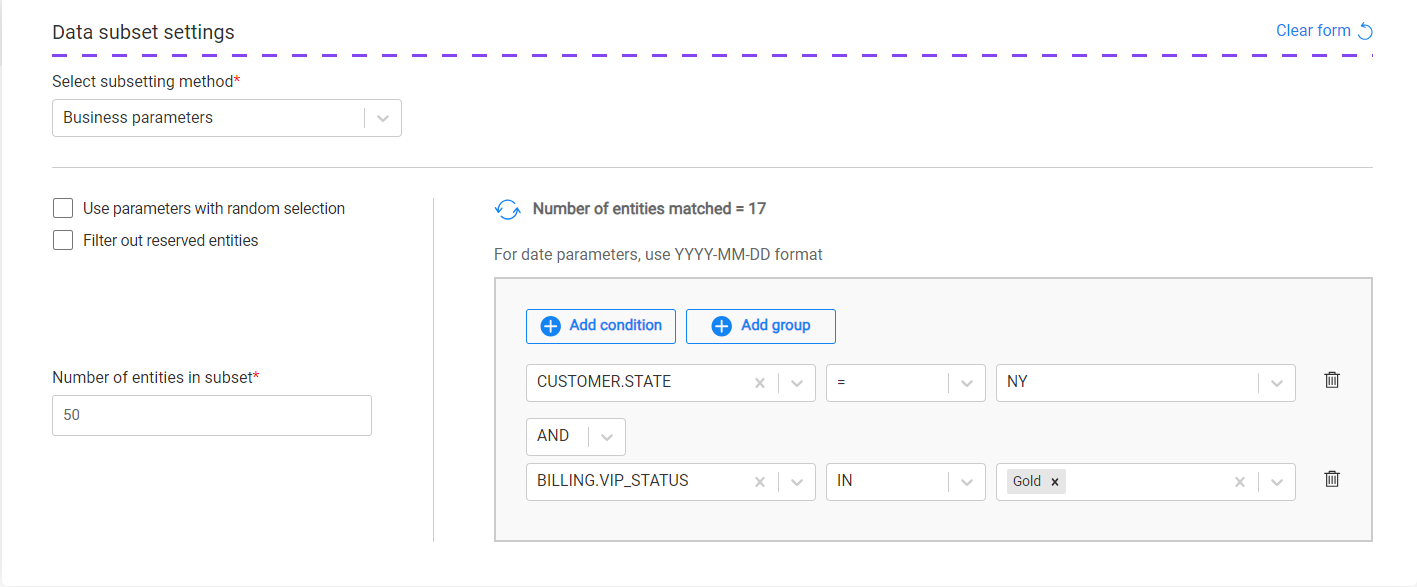
Hovering over the information icon displays the parameter description, helping to identify the relevant business parameters for the task:
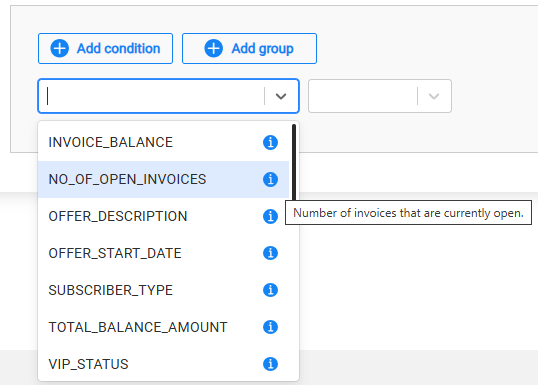
Notes:
- The list of parameters should be predefined for each LU in the task BE within the Fabric project.
- The parameters and their values must be populated in the TDM DB. It is recommended to run a task that extracts a large subset of entities from the source environment in order to populate the TDM DB parameter tables and enable the creation of TDM tasks based on business parameters. When there is no need to store the extracted subset in the TDM Test Data Store, the retention period for the initial extract task can be set to Do not retain.
- You can leave the Max number of entities field empty if you are an admin user, the environment owner, or a tester user with Unlimited entities permission set on the task's environment.
'Use Parameters with Random Selection' Checkbox
Note that the parameter selection is relevant only when the Max number of entities field is populated.
There are two modes for parameter selection:
When the Use parameters with random selection checkbox is checked (default), TDM randomly selects entities from the full list, filtering only those that match the specified parameters. Each task execution retrieves a different list of entities that match the selected parameters. The Selection Method displayed in the Tasks List window is Parameters - selection based on parameters with random selection.
Example:
- Creating a task to load 5 customers using selected parameters. There are 800 customers that match the selected parameters. The task execution randomly retrieves a list of 5 customers from the 800 that match the selected parameters.
When this checkbox is unchecked, the task execution retrieves the first entities that match the selected parameters. Each task execution retrieves the same list of entities that match the selected parameters. The Selection Method displayed in the Tasks List window is Parameters - selection based only on Parameters.
Example:
- Create a task to load 5 customers with selected parameters. There are 800 customers that match the selected parameters. The task execution retrieves the first 5 customers that match the selected parameters.
How Do I Add a Condition?
Adding a parameter:
- Click Add condition.
- Select the parameter and operator from the drop-down lists and populate their values. Note that starting from TDM V8.1, it is possible to select the IN or NOT IN operators on combo parameters and on text parameters.
- Set the value on the parameter. Multiple values can be set on a parameter if the selected operator is either IN or NOT IN:
- Combo parameters — click on the value field to select a required value from the drop-down list; this can be done multiple times as more than one value can be selected in this field.
- Free text parameters — populate the values with a separating comma. For example: NY, CA.
- Add the AND/OR operator to connect the parameter to the previous parameters or group. The TDM Portal displays the SQL query, which is built based on the selected parameters.
How Do I Populate a Parameter's Value?
There are several types of parameters:
Combo — parameters that offer a limited set of possible values. The Task window displays a drop-down list of values for each parameter; select one of them.
Click for more information about setting a parameter as a combo parameter.
Number — the TDM Portal displays the minimum and maximum values (i.e., the range) of the parameter. If the populated values exceed this range, an error message is displayed.
Date — populate the value using the following format: YYYY-MM-DD.
Notes:
The date format is defined in the DATETIME_FORMAT parameter of the config.ini Fabric file. The default format is 'yyyy-MM-dd HH:mm:ss.SSS'.
The parameter's search criteria can be based on either a Date (with the time value removed) or a Datetime.
Examples:
- 2023-12-28
- 2024-04-03 10:00:00
The date value is set without quotation marks.
Text — populate the value using a free text.
How Do I Add a Group of Parameters?
Click Add group.
Note that nested groups of parameters can be added, for example, to define an inner group within an outer group:

How Do I Remove a Parameter or a Group of Parameters?
Click the trash icon next to the parameter to delete it.
Click Remove group to remove a group of parameters.
Getting the Number of Matching Entities
Click Refresh next to the Number of entities matched in order to calculate the number of entities that match the selected parameters. The Business parameters selection supports the parent-child hierarchy relationship between the LUs of the selected BE. It can cross-check the matching entities of a selected combination of parameters and take into consideration parameters from different LUs in the same BE hierarchy. For example, selecting customers based on their number of open cases, subscriber_type, and vip_status (as seen in the above image).
Click for more information about the TDM parameter tables — created by TDM in the TDM DB — that display a hierarchical view of TDM parameters.
Random
Get a random list of entities from the parameter tables created in the TDM DB for the root LU of the task's BE.
Testers can select this option only if they are permitted to do so in the task's source environment.
Filter out Reserved Entities
The Filter out reserved entities options allow the user to decide which reserved entities will be excluded from task execution:
Reserved by others (default option) — excludes entities that are currently reserved by users other than the task creator or executor, while allowing task execution on entities reserved by the task creator or executor.
All reserved entities — excludes all reserved entities, including those reserved by the task creator or executor. This option ensures that no overlap occurs with any of the reserved entities, regardless of who reserved them.
The reserved entities are excluded when running the following tasks:
- Load tasks when both the Replace IDs for the copied entities and the Generate clones for an entity checkboxes are unchecked, i.e., the task loads the entities with their source IDs.
- Delete tasks
- Reserve tasks
Notes:
Set the target environment in the Target component in order to exclude reserved entities when calculating the Number of entities matched based on the selected Business parameters in the Subset component.
The Filter out Reserved Entities radio buttons are disabled in tasks when:
Either the Replace IDs for the copied entities or the Generate clones for an entity checkbox is checked in the Target component, i.e., the task creates new replicas of the copied entities.
Creating an AI-based Training task, i.e., the Destination of test data in the Target component is set to AI training.
The entity selection method is Predefined entity list.
Synthetic Entities - Load all Generated Entities of a Selected Data Generation Execution
The Subset form (below) displays all available rule-based/AI-based data generation executions. Select an execution to load its generated entities into the target environment:
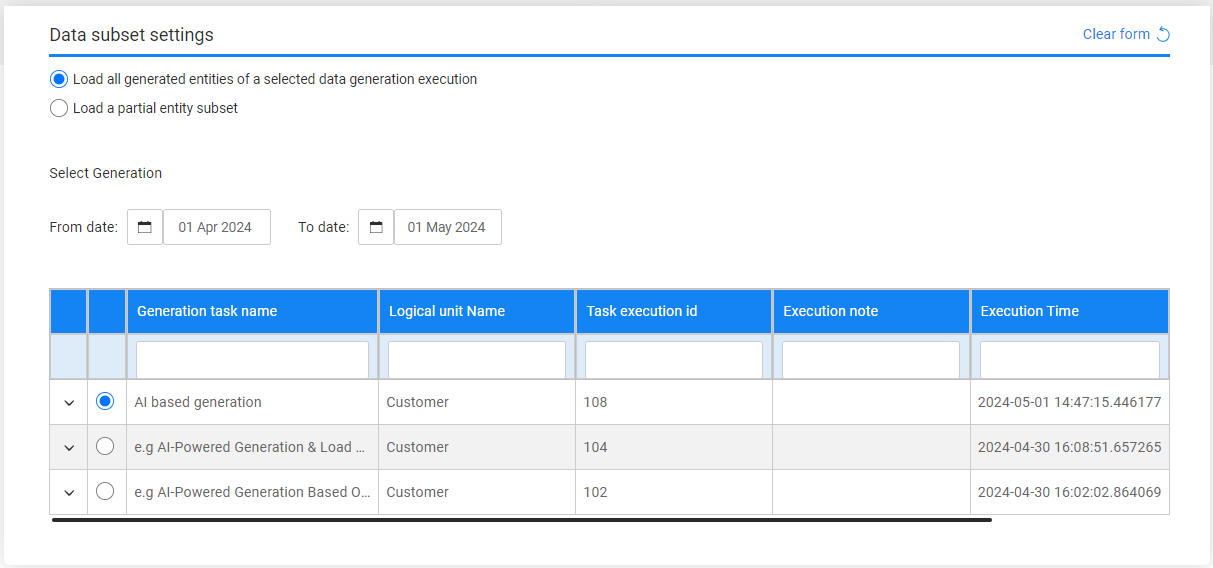
Select and Load Data Snapshot (version) Task
When the Policy for Fetching data in the Source component is set to Selected snapshot (version), a data snapshot (version) must be selected to be loaded into the target environment. The Subset form (below) displays a list of available data snapshots (versions) that can be selected and reloaded into the target environment. By default, the TDM Portal displays a list of the data versions created during the last month. To set a different period, edit the From date and To date settings.
The following options are available:
Select all entities of the selected version

Entity List
Populate the list of entity IDs separated by a comma in the Entity IDs setting.
Each update of this list may change the list of available versions for the task.
K2view's TDM displays all available versions created in the source environment for the task's LUs and the selected entities.